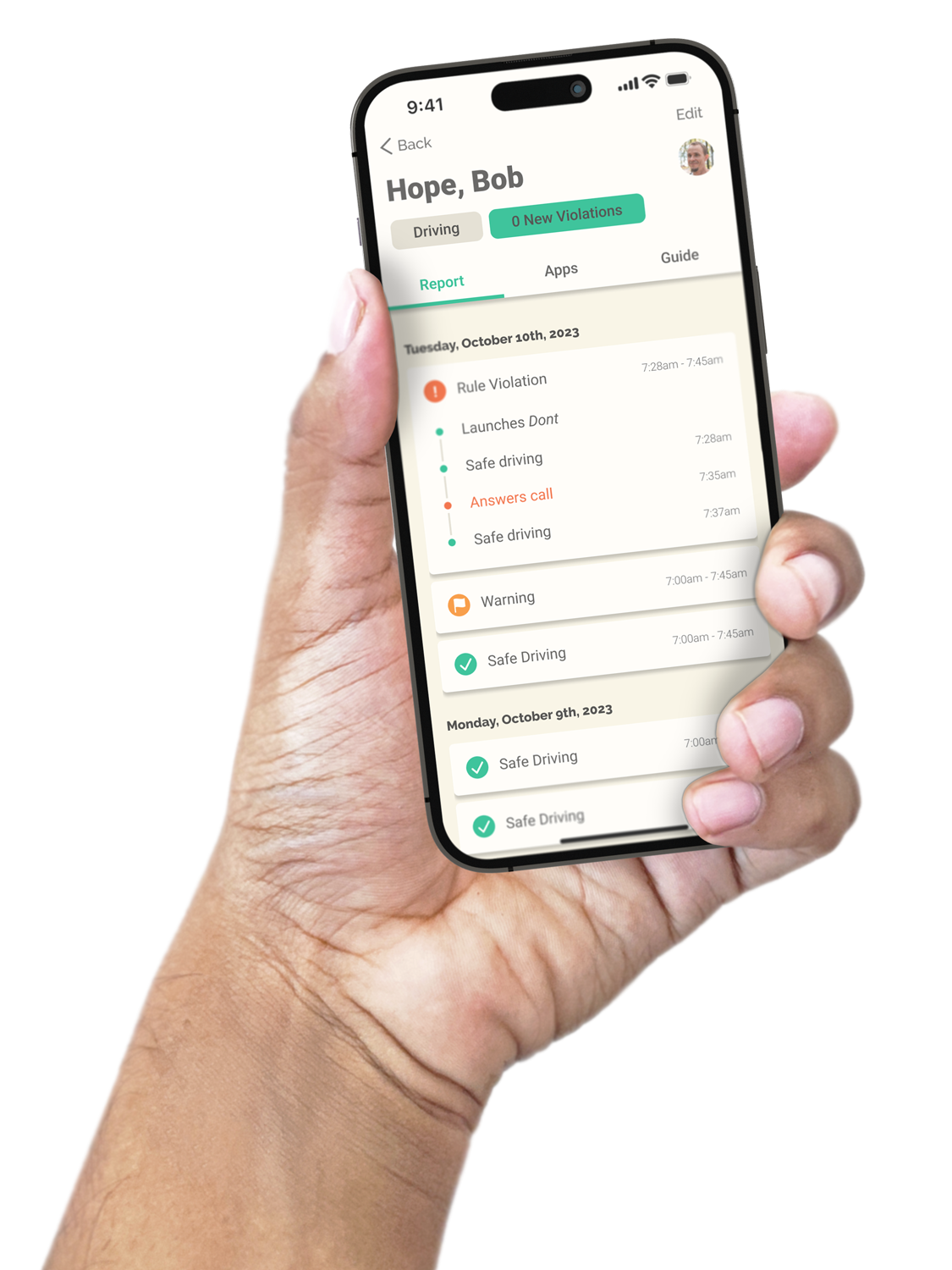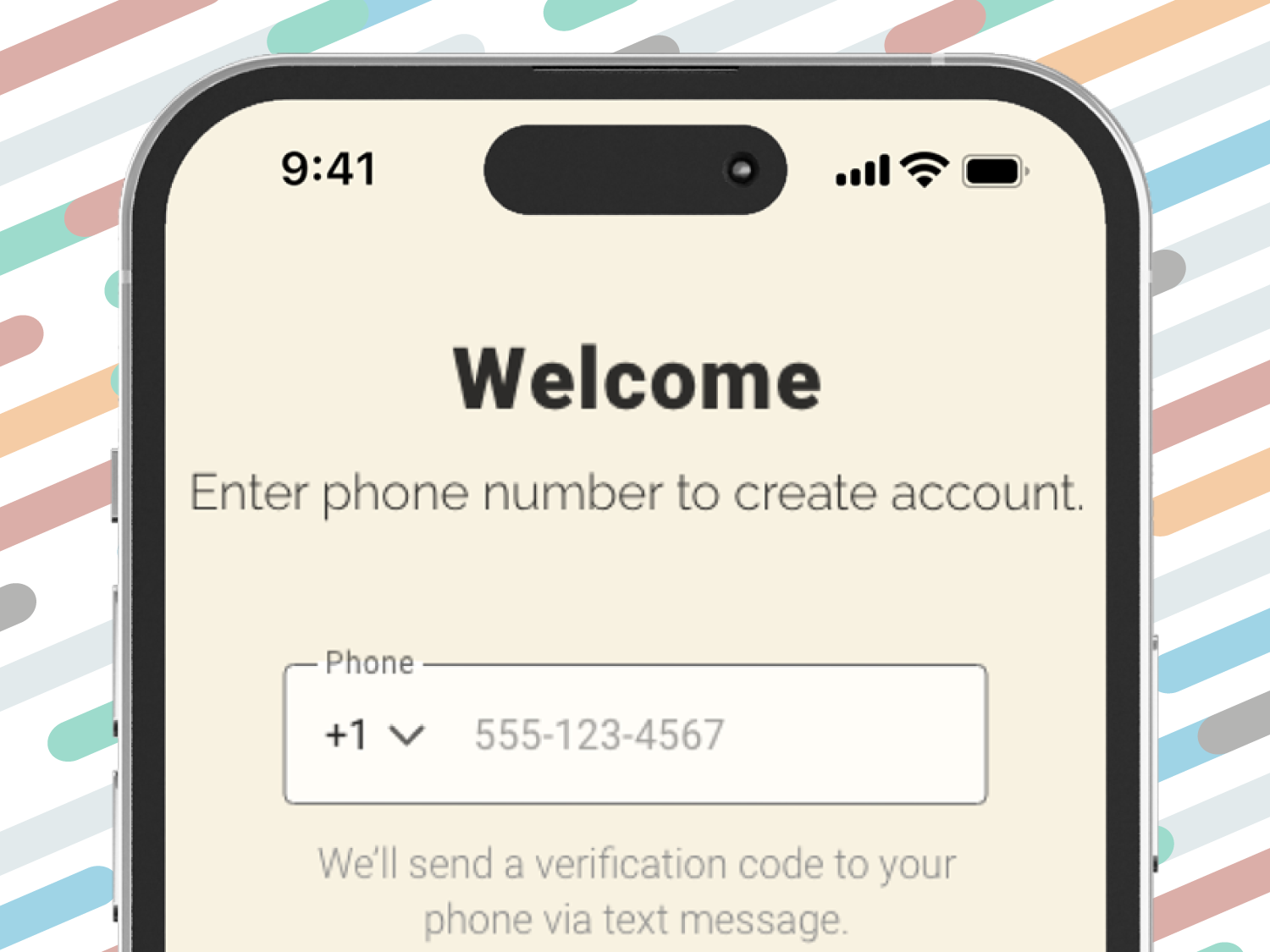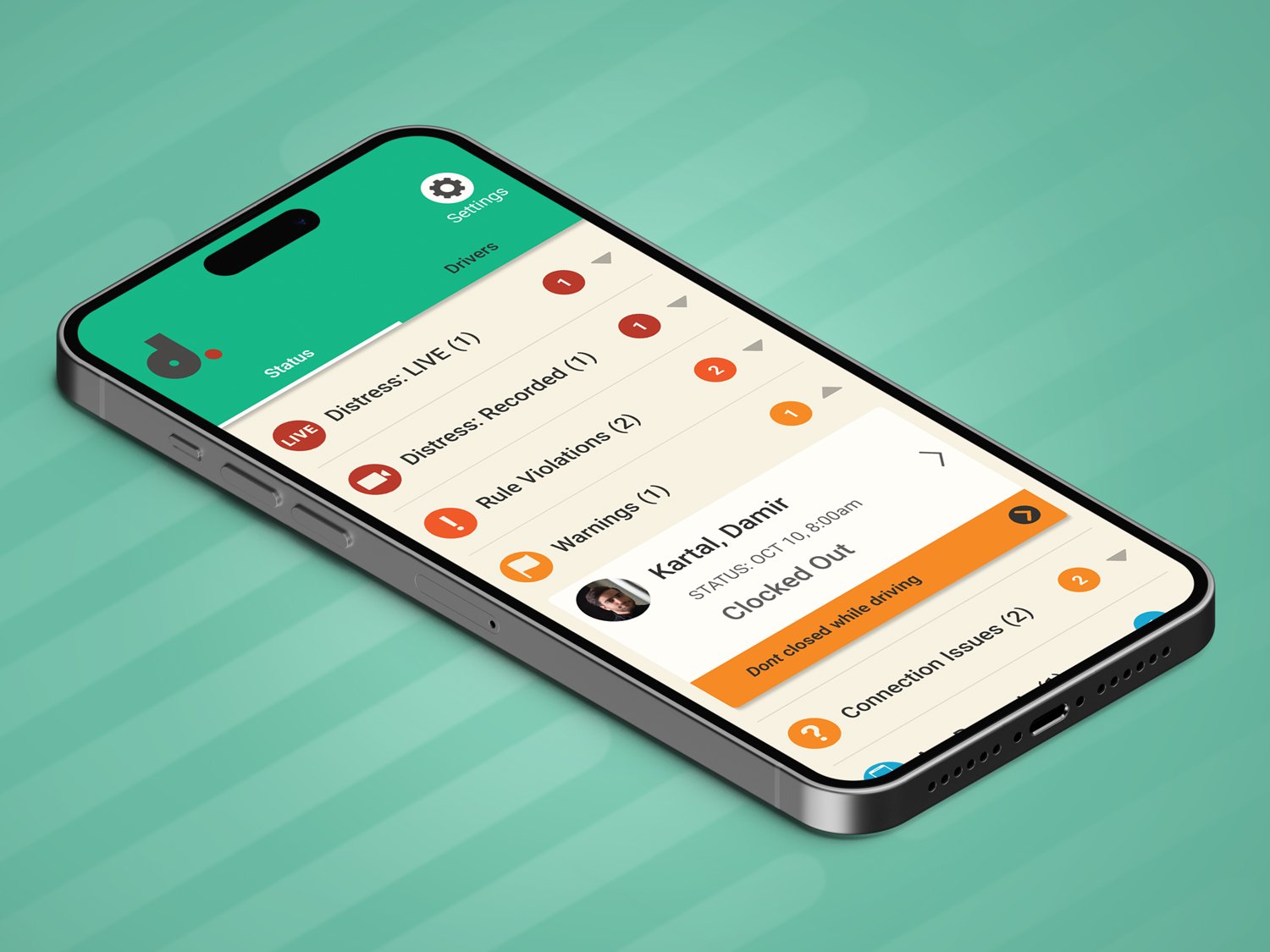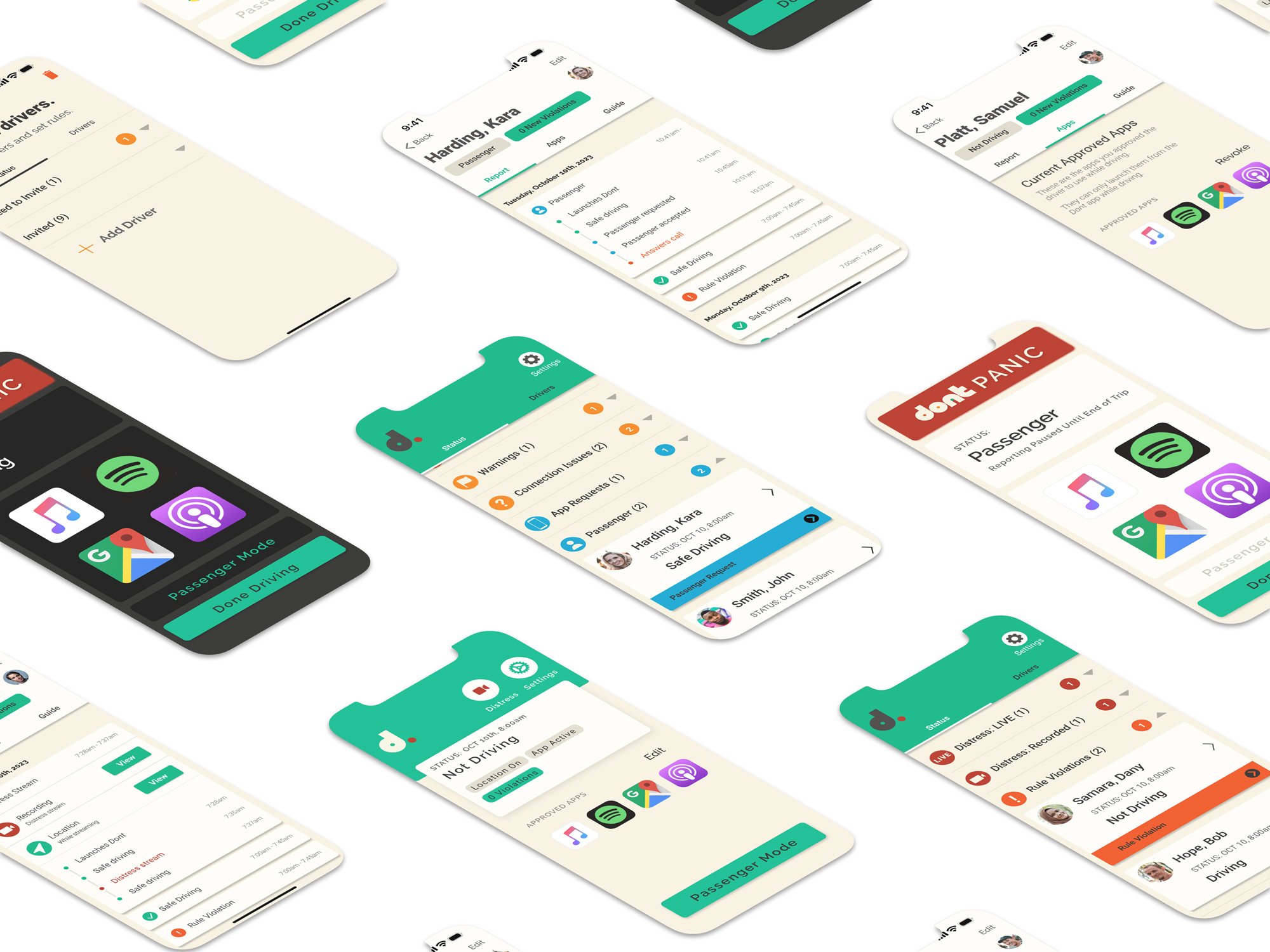
How It Works
Using the App
Onboarding the Admin
First, the admin downloads and launches the Dont | Admin App. They will be asked to verify their phone number to set up their account.
Next, the admin configures default settings for the following:
Rules governing phone use when drivers are behind the wheel.
How soon the admin receives notifications when those rules are violated.
These settings will be applied to all drivers, unless the admin chooses to customize them for an individual driver.
After that, the admin adds drivers using their phone numbers. The admin sets their rules and notifications and sends them an invite to download the Dont | Driver App.
Finally, the admin can customize how frequently alerts are dismissed from the dashboard. This determines how long rule violations, warnings, etc. are marked as “new.”
Once they are done with onboarding, the admin is taken to their dashboard. Here, they can finish connecting to their drivers’ accounts and monitor their driving and phone use.
Connecting Drivers
When the driver receives an invite from their admin, they are taken to the store page for the Dont | Driver App.
Once they download the app, they are taken through onboarding. This involves:
Verifying their own phone number.
Verifying that the admin’s phone number is correct.
Consenting to the rules their admin has set.
Enabling the necessary permissions.
Setting up Siri or Google Assistant.
With that done, the driver is taken to their dashboard, where monitoring will begin once the admin finishes connecting to their account.
To connect to the driver’s account, the admin selects them from their dashboard and approves the connection, finishing the process.
Monitoring Drivers’ Use of Their Phones
The Dont | Driver App automatically detects when the driver is in a moving vehicle. If so, it will put them into Driving Mode.
If the app is not in the foreground, it can detect driving, but it cannot detect phone use. As such, if the driver enters Driving Mode without opening the app, or if they close the app while driving, it reports a rule violation to the admin.
When in driving mode, if the driver violates a rule set by their admin, such as answering a phone call, responding to a text, or using an unapproved app, it will report a rule violation to the admin.
Passenger in a Moving Vehicle
If the driver is in a moving vehicle but is a passenger, or if they plan to be a passenger soon, they can submit a passenger request to the admin.
The admin can approve the passenger request until the end of the current/next trip, approve it until the end of the day, or decline it.
If the passenger request is approved, the app will still detect driving and phone use, but it will not report rule violations. The driver will be free to use their phone without alerting the admin. The admin will still be able to view their phone activity while they are in a moving vehicle, however.
Additional Features
The driver can request that certain apps be exempt from reporting. If the admin approves said apps, the driver will be free to use them while driving without creating a rule violation. Approved apps can be accessed directly from the Dont | Driver App’s Driving Mode.
At any time, the driver can initiate a Distress Stream with the “Dont | PANIC” button. The admin will be notified to join a live two-way video stream between them and the driver. The admin can also view the driver’s current location. Distress Streams are recorded to the cloud in real time, and can be viewed and shared from the Dont | Admin App.
Special Features for Commercial Drivers and Supervisors
The Safe Driving Solution for Business
Dont has special features for admins and drivers in commercial settings, as well as modifications to certain baseline settings. Read more about them on the “Dont for Commercial Use” page.
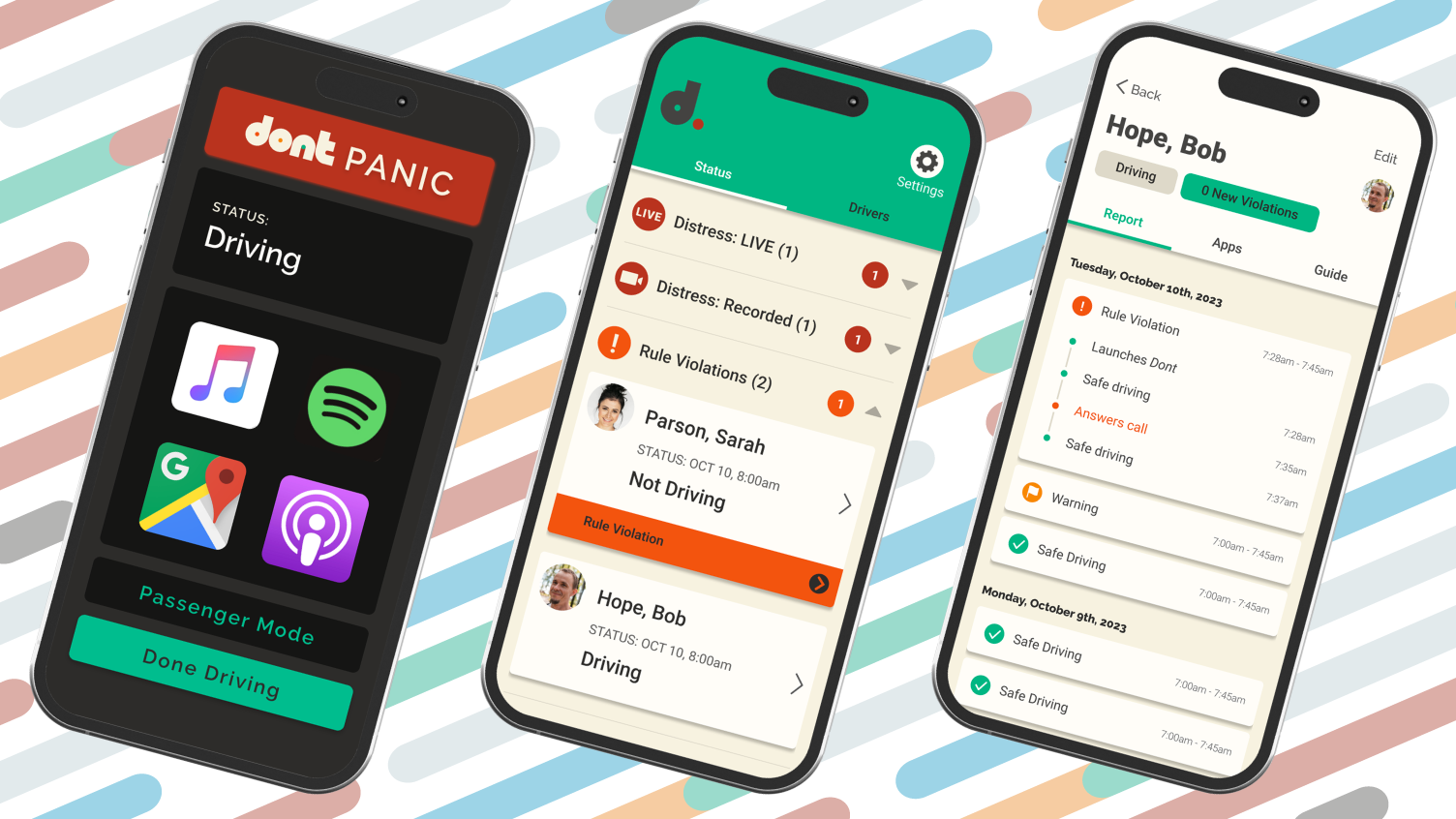
Technology & Performance
Will Dont drain my phone battery?
In short: no. The admin app does nothing in the background. All it does is send you push notifications when the driver app detects driving and phone usage.
The driver app uses standard programming functions to detect if they are driving, which has a negligible impact on battery life.
CPU Usage
Dont | Driver App - Not Driving & in the Foreground
While not in driving mode and running in the foreground, the Dont | Driver App only uses around 0.3% of the device’s CPU.
How does Dont detect driving?
-
The Dont | Driver App for iOS makes use of CMMotionActivityManager, which grants the app access to the device’s motion data, such as walking, running, in a vehicle, or stationary. These trigger a series of functions to update statuses and change various states within the app.
Connecting to Hands-Free will automatically register as driving.
CMMotionActivityManager is a standard programming function that optimizes battery and hardware resources, ensuring there is minimal impact to the driver’s device while the app is downloaded and running.
To detect the end of a driving trip, the Dont | Driver App uses CMMotionActivityManager to detect if the driver has exited their vehicle and started walking. This prevents the trip from ending when the vehicle has stopped at a light or is in slow-moving traffic.
If the driver has parked but has not exited the vehicle, and wishes to use their phone without violating a rule, they can select “Done Driving.” The Dont | Driver App will use CMMotionActivityManager to verify that they are stationary before ending the trip.
-
The Dont | Driver App for Android makes use of the Google Awareness API. The Awareness API sets a “geo-fence” around the user and uses the phone’s GPS location to detect when the user breaks through that geo-fence. When that happens, it triggers a series of functions to update statuses and change various states within the app.
Connecting to Hands-Free will automatically register as driving.
The Awareness API is a standard programming function that optimizes battery and hardware resources, ensuring there is minimal impact to the driver’s device while the app is downloaded and running.
To detect the end of a driving trip, the Dont | Driver App uses the Awareness API to detect if the driver has exited their vehicle and started walking. This prevents the trip from ending when the vehicle has stopped at a light or is in slow-moving traffic.
If the driver has parked but has not exited the vehicle, and wishes to use their phone without violating a rule, they can select “Done Driving.” The Dont | Driver App will use the Awareness API to verify that they are stationary before ending the trip.
Patented Technology
Dont represents a brand new approach to encouraging safer driving habits: in short, “Trust but verify.” The technology behind its inventive dual-app design has been awarded a U.S. patent.
Want to know more?
Dont for Parents of Teen Drivers
Do you want to encourage safer driving habits for your teenage driver? Learn how Dont can do that without eroding your child’s trust. The app provides monitoring and real-time notifications but does not block phone usage – that way Dont leaves the parenting to you.